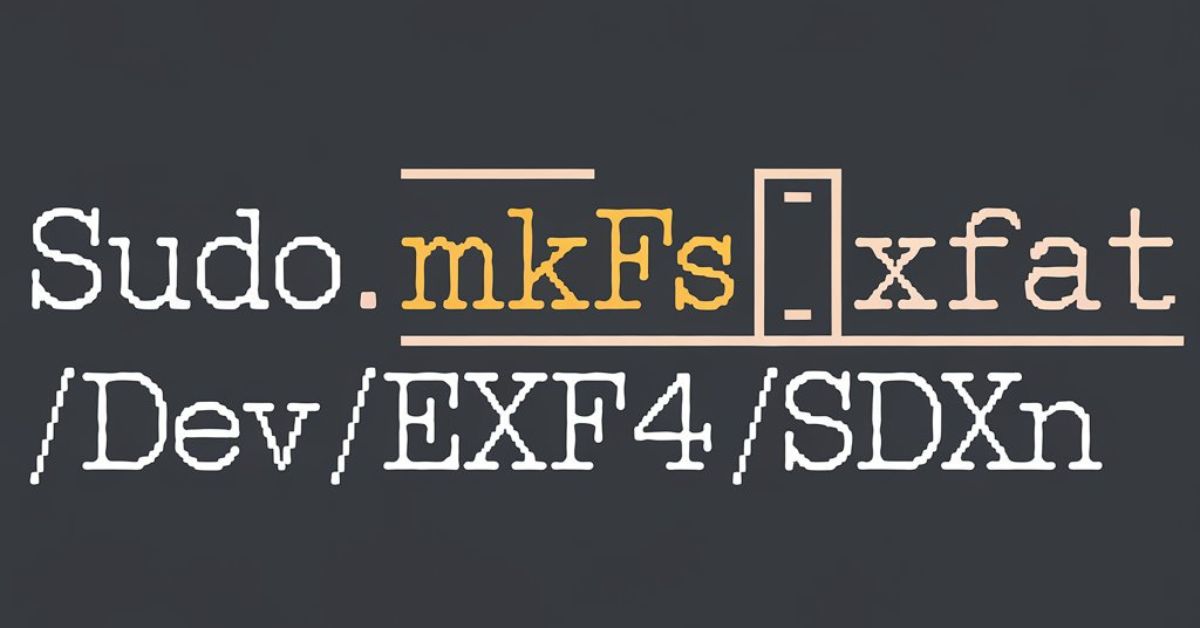command to excf a linux ext4 partition: A Comprehensive Guide
In the ever-evolving landscape of digital storage and file systems, managing Linux partitions efficiently has become a crucial skill for system administrators and tech enthusiasts alike. The ext4 filesystem, a cornerstone of modern Linux distributions, offers robust performance and reliability. This comprehensive guide will walk you through the essential commands and procedures for managing ext4 partitions on Linux systems, ensuring you have the knowledge to optimize your storage setup.
Understanding ext4 and Linux Partitions
What is ext4?
Ext4 (Fourth Extended Filesystem) is the default filesystem for many Linux distributions. It builds upon its predecessors (ext2 and ext3) with improved performance, reliability, and features. Some key advantages of ext4 include:
- Support for larger file and partition sizes
- Improved performance through delayed allocation and multiblock allocation
- Enhanced reliability with journal checksumming
- Backward compatibility with ext2 and ext3
The Importance of Proper Partition Management
Effective partition management is crucial for:
- Optimizing system performance
- Ensuring data integrity and security
- Facilitating easier backups and system recovery
- Enabling multi-boot setups
Essential Commands for ext4 Partition Management
Creating a New Partition
Before creating an ext4 filesystem, you need to create a partition. Here’s how to do it using fdisk:
sudo fdisk /dev/sdaThis command opens the fdisk utility for the specified device (in this case, /dev/sda). Follow the prompts to create a new partition:
- Press ‘n’ to create a new partition
- Choose ‘p’ for primary or ‘e’ for extended
- Select the partition number
- Specify the starting sector (or press Enter for default)
- Specify the ending sector or size (e.g., +20G for a 20GB partition)
- Press ‘w’ to write changes and exit
Formatting the Partition with ext4
Once you’ve created the partition, you can format it with the ext4 filesystem:
sudo mkfs.ext4 /dev/sda1Replace /dev/sda1 with your actual partition identifier.
Mounting the ext4 Partition
To use the newly created partition, you need to mount it:
sudo mkdir /mnt/my_ext4_partition
sudo mount /dev/sda1 /mnt/my_ext4_partitionChecking and Repairing ext4 Partitions
The fsck (filesystem check) command is used to check and repair ext4 partitions:
sudo fsck.ext4 -f /dev/sda1The -f flag forces a check even if the filesystem appears clean.
Resizing ext4 Partitions
To resize an ext4 partition, you first need to resize the underlying partition using a tool like fdisk or parted, then use resize2fs:
sudo resize2fs /dev/sda1This command will automatically resize the filesystem to fill the available space in the partition.
Advanced ext4 Partition Management Techniques
Tuning ext4 Filesystem Parameters
The tune2fs command allows you to adjust various ext4 filesystem parameters:
sudo tune2fs -c 30 -i 60d /dev/sda1This sets the maximum mount count to 30 and the check interval to 60 days.
Creating ext4 Partitions with Custom Features
When creating an ext4 filesystem, you can specify various options:
sudo mkfs.ext4 -L "MyData" -m 0 -E lazy_itable_init=0,discard /dev/sda1This creates an ext4 filesystem with the label “MyData”, no reserved blocks for root, and enables TRIM support for SSDs.
Working with ext4 Attributes
The lsattr and chattr commands allow you to view and change file attributes specific to ext4:
lsattr myfile
chattr +i myfile # Makes the file immutableOptimizing ext4 Performance
To optimize ext4 performance, consider these tips:
- Use appropriate mount options (e.g.,
noatimeto reduce disk writes) - Adjust the journal mode (e.g.,
data=writebackfor improved performance at the cost of some consistency) - Use appropriate block sizes for your use case
Best Practices for ext4 Partition Management
- Regularly backup your data before performing partition operations
- Use LVM (Logical Volume Management) for flexibility in partition management
- Monitor filesystem usage and performance using tools like
df,du, andiotop - Keep your system updated to benefit from the latest ext4 improvements
- Use appropriate partition sizes based on your needs and future growth expectations
Troubleshooting Common ext4 Issues
Dealing with “Bad Superblock” Errors
If you encounter a “bad superblock” error, you can try using backup superblocks:
sudo e2fsck -f -b 32768 /dev/sda1Recovering Deleted Files on ext4
While challenging, it’s sometimes possible to recover deleted files using tools like extundelete:
sudo extundelete /dev/sda1 --restore-file /path/to/deleted/fileHandling “Filesystem is mounted” Errors
Always unmount a filesystem before performing operations like fsck:
sudo umount /dev/sda1Future of ext4 and Beyond
While ext4 continues to serve as a reliable filesystem for many Linux distributions, development of its successor, ext5, is ongoing. Additionally, other filesystems like Btrfs and ZFS offer advanced features that may be suitable for specific use cases.
As storage technologies evolve, it’s crucial to stay informed about new filesystem developments and choose the most appropriate solution for your needs.
Conclusion
Mastering ext4 partition management is an essential skill for anyone working with Linux systems. By understanding the commands and best practices outlined in this guide, you’ll be well-equipped to handle a wide range of partition-related tasks, from basic creation and formatting to advanced optimization and troubleshooting.
Remember that while these commands are powerful, they should be used with caution. Always back up your data before performing significant partition operations, and don’t hesitate to consult official documentation or seek expert advice for complex scenarios.
FAQs
Q: What’s the maximum size of an ext4 partition?
A: Ext4 supports volumes up to 1 exbibyte (EiB) and file sizes up to 16 tebibytes (TiB).
Q: Can I convert an ext3 partition to ext4 without losing data?
A: Yes, you can convert ext3 to ext4 without reformatting, but you won’t get all ext4 features until you create new files.
Q: How often should I run fsck on my ext4 partitions?
A: Modern systems typically run fsck automatically after a certain number of mounts or days. You can adjust this with tune2fs.
Q: Is it safe to resize an ext4 partition while it’s mounted?
A: It’s generally safe to grow a mounted ext4 partition, but shrinking should be done while unmounted.
Q: Can ext4 partitions be accessed from Windows?
A: Windows doesn’t natively support ext4, but third-party drivers are available for read/write access.
Q: What’s the difference between mkfs.ext4 and mke2fs?
A: mkfs.ext4 is typically a symbolic link to mke2fs, which is used to create ext2, ext3, and ext4 filesystems.
Q: How can I check the fragmentation level of an ext4 partition?
A: You can use the e4defrag command with the -c option to check fragmentation levels.
Q: Is it possible to change the block size of an existing ext4 partition?
A: No, the block size is set when the filesystem is created and cannot be changed without reformatting.
Q: Can I use ext4 on a Raspberry Pi?
A: Yes, many Raspberry Pi OS images use ext4 as the default filesystem.
Q: How does ext4’s performance compare to other filesystems like XFS or Btrfs?
A: Performance can vary depending on the specific use case, but ext4 generally offers a good balance of performance, stability, and features for most scenarios.