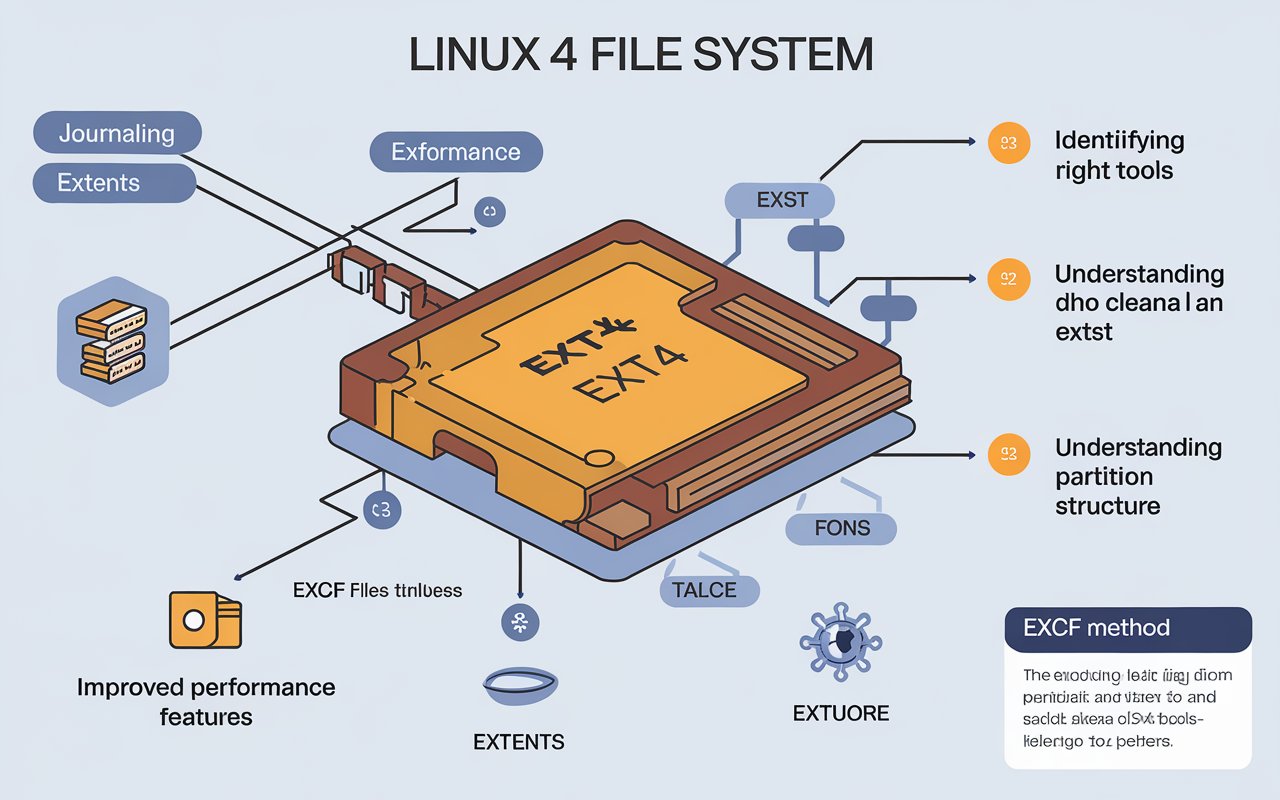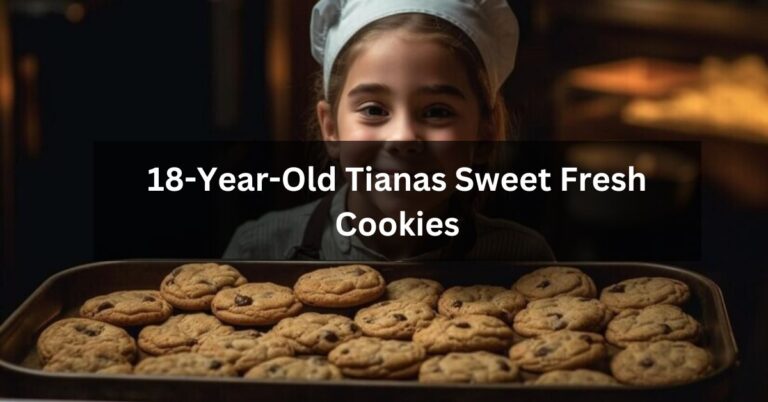How to EXCF to Clean a Linux EXT4 Partition – Expert Tips and Best Practices
Cleaning a Linux EXT4 partition is essential for maintaining system performance and stability. The EXT4 file system, popular for its robustness, can accumulate errors and clutter over time, impacting your Linux system’s efficiency. This process involves identifying and unmounting the partition, checking and repairing file system issues, and potentially resizing the partition. By following these steps, you can ensure your file system remains healthy and efficient. This guide will walk you through the necessary procedures, tools, and best practices to clean an EXT4 partition effectively, making the task manageable even for those with basic Linux knowledge.
Prerequisites
Before diving into the cleaning process, ensure you have:
- Backup: Always back up important data before starting any cleaning procedure.
- Linux System Access: A Linux-based system or a live Linux environment.
- Tools: Necessary tools and utilities, including
e2fsckandparted.
Step-by-Step Guide to Cleaning an EXT4 Partition
1. Backup Important Data
The first and most crucial step in cleaning any partition, including an EXT4 partition, is to back up your important data. This precautionary measure is essential to prevent any accidental data loss that might occur during the cleaning process. Data backup ensures that your valuable files and information are preserved, even if something goes wrong. You have several options for backing up your data on Linux systems. You can use command-line tools like rsync, which is highly effective for synchronizing files and directories between locations. Alternatively, you might use tar to create compressed archive files of your data, which can be easily restored if needed. Additionally, many Linux distributions offer graphical backup solutions, providing a user-friendly interface for managing and scheduling backups. Whichever method you choose, ensuring that your data is securely backed up before proceeding with any partition cleaning will safeguard against potential data loss and give you peace of mind.
2. Identify the Partition
To clean an EXT4 partition, you need to identify it. Use the lsblk or fdisk -l command to list all available partitions. This will help you locate the correct partition you want to clean.
bashCopy codesudo lsblk
3. Unmount the Partition
Ensure the partition is unmounted before performing any operations. Use the umount command to unmount it.
bashCopy codesudo umount /dev/sdXn
Replace /dev/sdXn with your actual partition identifier.
4. Check the Filesystem
Use the e2fsck command to check the filesystem for errors. This command also prepares the filesystem for cleaning.
bashCopy codesudo e2fsck -f /dev/sdXn
The -f flag forces a check even if the filesystem appears clean.
5. Clean Up the Filesystem
Once the filesystem check is complete, use e2fsck to clean up the filesystem. This step removes unnecessary files and fixes issues detected during the check.
bashCopy codesudo e2fsck -Dfty /dev/sdXn
Here, -D optimizes directories, -f forces the check, -t displays timing stats, and -y assumes “yes” for all questions.
6. Resize the Partition (Optional)
If you need to resize the partition, use the resize2fs command. This step is optional and depends on whether you want to adjust the partition size after cleaning.
bashCopy codesudo resize2fs /dev/sdXn
7. Check and Repair Partition Table
After cleaning and resizing, check the partition table with parted or fdisk. This ensures the partition table reflects the changes.
bashCopy codesudo parted /dev/sdX
Or:
bashCopy codesudo fdisk /dev/sdX
8. Remount the Partition
Finally, remount the partition to make it available for use again.
bashCopy codesudo mount /dev/sdXn /mount/point
Best Practices for Maintaining EXT4 Partitions
1. Regular Backups: Always keep regular backups of your data.
2. Monitor Filesystem Health: Use tools like smartly to monitor disk health and anticipate potential issues.
3. Optimize Performance: Periodically check and defragment your filesystem to maintain optimal performance.
4. Use Reliable Tools: Ensure that the tools and utilities you use for maintenance are reliable and up to date.
5. Document Changes: Keep a record of any changes made to partitions and filesystems for future reference.
Troubleshooting Common Issues
1. Filesystem Errors: If you encounter errors, re-run e2fsck with different options to attempt a repair.
2. Mount Failures: Check /etc./festal for correct mount options or try mounting manually with different options.
3. Data Recovery: If data loss occurs, use recovery tools like test disk or photo Rec to recover files.
Conclusion
Cleaning an EXT4 partition is crucial for maintaining a healthy Linux filesystem and ensuring optimal performance. By following the steps outlined—backing up data, unmounting the partition, checking with e2fsck, cleaning the filesystem, and optionally resizing—you can address errors and reclaim space effectively. Regular maintenance, including periodic checks and proper backups, helps prevent data loss and system issues. Utilizing reliable tools and adhering to best practices will ensure that your EXT4 partition remains in top condition. Always remember to document changes and troubleshoot issues promptly. By taking these steps, you can keep your Linux system running smoothly and efficiently.
FAQs
1. What is an EXT4 partition?
EXT4 is a journaling file system used in Linux for its stability and performance.
2. Why should I clean an EXT4 partition?
Cleaning can help resolve filesystem errors, reclaim space, and improve performance.
3. How often should I check my EXT4 filesystem?
t’s good practice to check your filesystem periodically, especially if you notice performance issues or errors.
4. Can I clean an EXT4 partition while it is mounted?
No, you should unmount the partition before performing cleaning operations to avoid data corruption.
5. What tools are needed for cleaning an EXT4 partition?
Tools like e2fsck, resize2fs, and parted are commonly used.
6. How do I back up my data before cleaning?
Use backup tools like resync or tar to create a backup of important files.
7. What does the e2fsck command do?
e2fsck checks and repairs EXT4 filesystems for errors.
8. Can I resize an EXT4 partition after cleaning?
Yes, you can use resize2fs to adjust the partition size if needed.
9. How do I recover data if something goes wrong?
Use data recovery tools like test disk or photo Rec to attempt file recovery.
10. What should I do if e2fsck reports errors?
Follow the prompts to repair errors or consult documentation for advanced repair options.